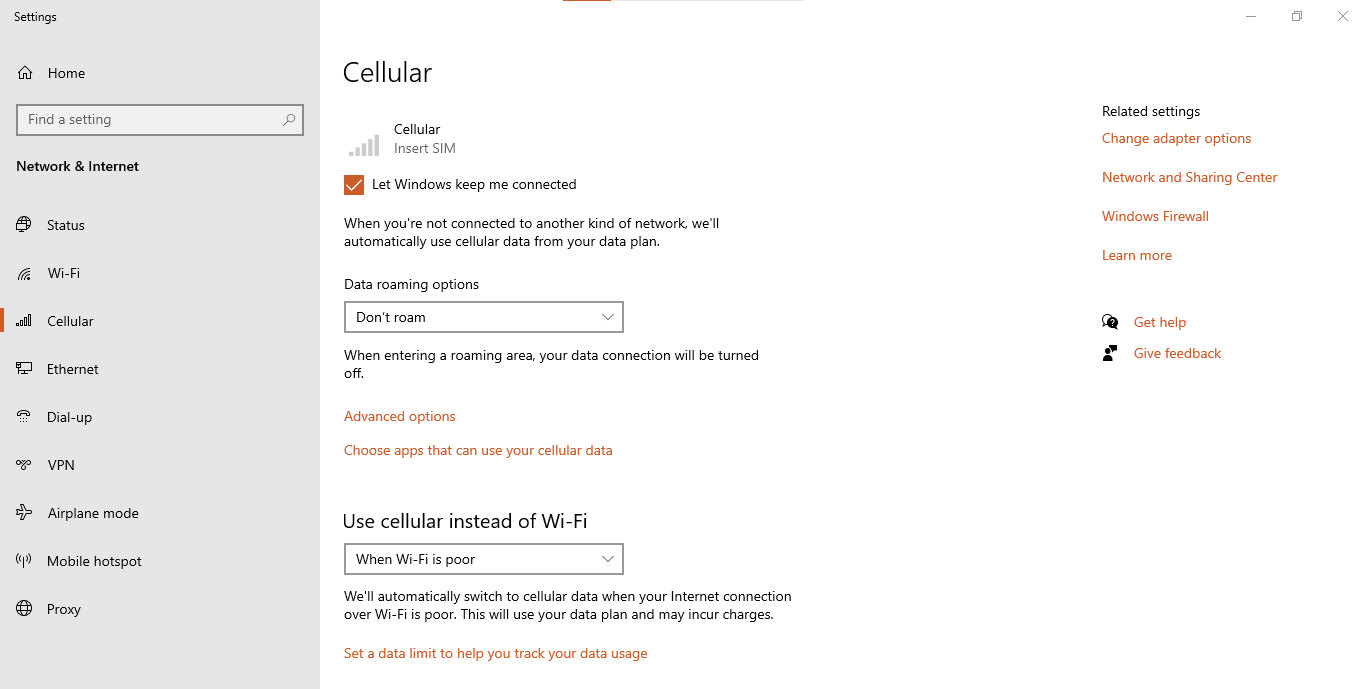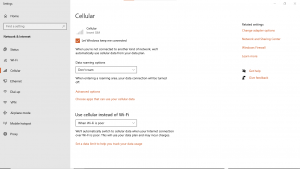
Alot of us have computer user don’t know some high-grade computer now uses SIMcard .For instance, HP 840 has the feature to use SIMcard and the user can use that to browse the internet just like phone. In most cases the computer owner might now know it has such features and will go get Wi-Fi or router solely for the purpose of browsing or downloading to the computer large storage. In this blog article, we will be discussing on how to subscribe your line you inserted into the computer without removing it to phone before you subscribe it and insert it back into the computer.
Firstly, check your computer if it has the SIMcard slot you can insert SIMcard into, if its new release computer it will definitely have such features .so let dive into it.
How To Insert SIMcard Into Your Computer
- If your computer is power on, kindly turn it off.
- Open the back cover and remove the battery.
- Check if the SIMcard slot is beneath the battery, if its then you slot in your sim card.
- Mind you, you can check beside or body of your laptop for the SIMcard slot as the position of the SIMcard slot might be vary from one computer to another as the maker aren’t mostly the same.so differ design for a particular computer.so bear that in mind.
After you must have done with the SIMcard inserting, here is the steps to subscribe to your prefer data subscription packages while the SIMcard is inside the computer without you getting router or Wi-Fi for such purpose. So, let go!

How To Subscribe To Your MTN, GLO & AIRTEL SIMcard Inside Your Computer
- First step, install the myMTN or Glo App or whichever network provider you are using on your phone. Before you do that memorize the SIMcard number you inserted into your computer as you will need it if it not the number you linked with the Network provider app.
- Now click buy data, select buy for others or third party if it not the number you linked with the app already.
- Now select the prefer data subscriptions you want, type in your number then click proceed to pay now.
- Select payment method, Airtime or Bank transfer. Wait for some time till your bank account deducted for the transaction.
- Check if the SIMcard is credited the data subscription!
- If you get successful transaction messages that means they credited the SIMcard already
That how to subscribe the SIMcard in your computer without removing it to insert in phone to subscribe and return it back.
How To Configure The SIMcard To Browse
- Firstly, head over to our computer tools bar, if you are using Windows 10 operating system, you should see the notification bar – airplane mode, cellular, Wi-Fi, hotpot. check if the airplane mode is not turned on, if it on then off. Now click on the cellular to turn it on
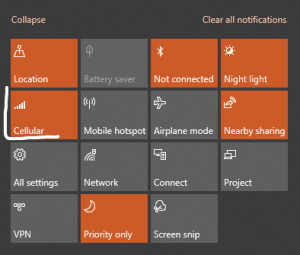
- After you turned the cellular on, hit the settings and go set the SIMcard access-point.
- You input this – web.gprs.mtnnigeria.net
- Then click save.
- Go to your computer desktop and run your browser, by now you should be able to surf the internet comfortably.
Conclusion
You just read how to not stress yourself pull out your SIMcard to subscribe or maybe you run out of data subscription, follow the whole step and conquer the stress.it easy to set and enjoy.
If you find value here, share our blogs article with those that needs to see it and get their computer set and browse, download larger file or computer software. Drop your comments, your feedback is always welcomed in the comment sections or our Email box.