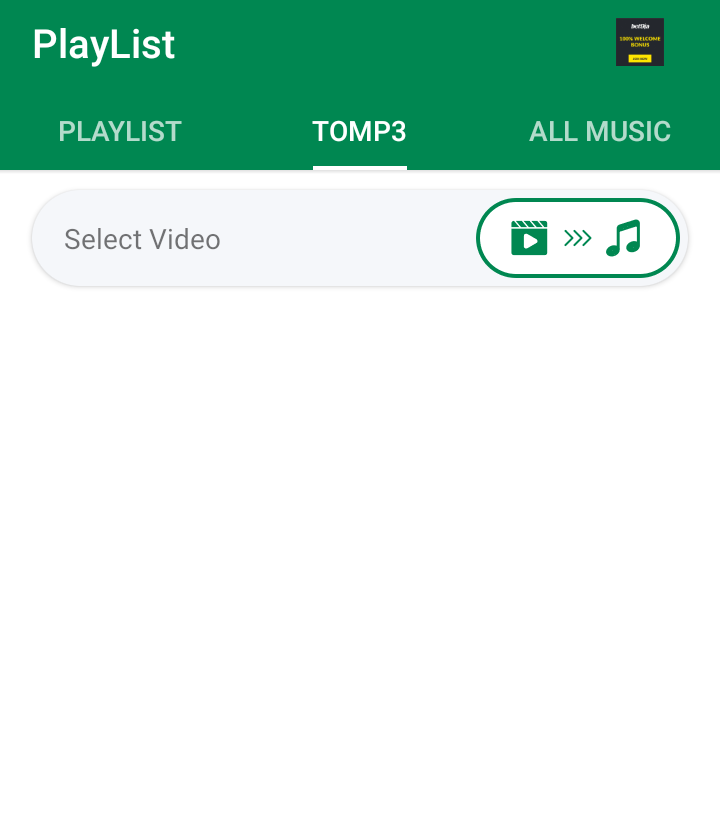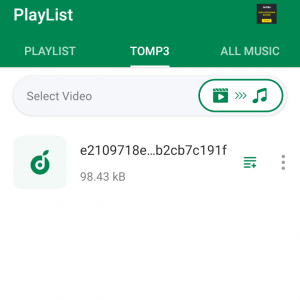
Are you tired of looking for a way to extract your favorite artiste snippets sound off coming song or you come across a soul satisfying sound on a video, and you want the mp3 format or just the sound without pictures. You might have try searching online for software that can help you handle that but couldn’t lay your hands on such application or software that does it better.
Look no further as we will be breaking it down the easy steps to get that done with already known and famous phone application, we all use for sending and receiving larger files.in this blogpost we will share with you how to use Xender App to convert video to mp3 or Audio so let get at it
How To Use Xender App To Convert Video To MP3
- Install the Xender App from Google play store or Apple store if you Android or Apple phone user.
- After installation, launch the Xender app.
- Click the icon in the image you can see below to be able to select or click the TOMP3 features. The 2nd icon at the top right-hand side before the three lines.
- You call click the Playlist icon at the bottom left-hand side to get to the TOMP3 features also
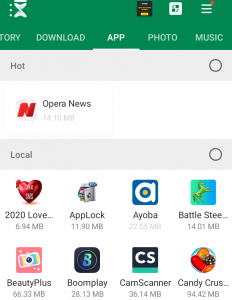
4. After you click the icon, click the select video, then after you clicked it will now show you the recent videos on your phone or you click the icon at the top left-hand side to get into your phone internal or external storage to select the video you want to convert or extract the sounds.
5.After you reached or seen the video you aimed to convert, click on it and wait for few minutes as it processes the audio extraction.
6. Viooola! your video is converted to audio and saved in the Xender folder on your phone.
This how to extract audio from any video of your choice, many don’t know Xender has this beautiful feature ,Xender over the years has done pretty well as they keep on adding features that helps the user to reach their full potential and makes this easy
How To Located The Extract Audio
After you extracted the audio and you played it on the Xender app for a successful conversion confirmation, head over to the phone storage – File Manager and the Xender App Folder, the scroll to the bottom as the folders are arranged alphabetical order.
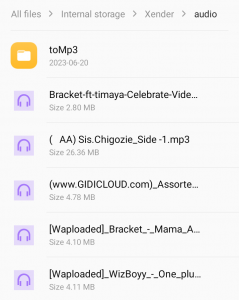
Click on the Xender folder and go straight into the other folder, you will find the converted audio in the TOMP3 folder.
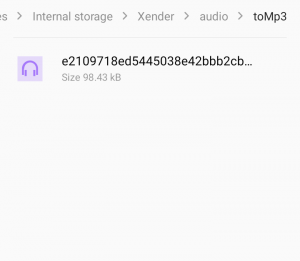
And you can still delete converted audio from your phone through the Xender app – click the playlist and go to the TOMP3 section and tap on the 3 dots in front of the converted audio, scroll to delete and delete it. You can use the converted audio as your caller ringing-one if you so desire, you can by hitting the 3 dots, scroll down and hit set as ringtone.
Conclusion
Xender has a lot of features yet to be discovered, stay with us by bookmarking our website, and always come back for new discovery on how to subscribe to cheap data, new features of your applications. If you have any questions or have Feeback for us, kindly use the contact us page to drop us messages or you the comments sections. Thanks, don’t forget to share our article with friends and family!